🔥 Create a Stunning Leather Text Effect in Adobe Firefly – Easy Tutorial! 🔥
Want to make your text look like real leather in just a few clicks? In this quick tutorial, I’ll show you how to use Adobe Firefly and Illustrator to create a 3D leather text effect that looks professional and eye-catching!
🤔 How It Works? Let’s Go! 🚀
1️⃣ Draw a reference in Adobe Illustrator ✏️🖥️
2️⃣ Open firefly.adobe.com 🌐✨
3️⃣ Paste my ready-made prompt (easy-peasy! 🎨📋)
4️⃣ Generate your leather text effect using the reference 🧙♂️🔥
Font: Bungee
https://www.fontsquirrel.com/fonts/bungee
Prompt template:
A luxurious [object] made of [color] genuine leather with deep diamond tufting (button tufting), showcasing intricate stitching and elegant folds. The leather has a rich, slightly weathered texture with soft shadows highlighting the tufted pattern. Matte finish, neutral lighting, photorealistic style, isolated on a minimalist [color] background.
Prompt example:
A luxurious sphere made of white genuine leather with deep diamond tufting (button tufting), showcasing intricate stitching and elegant folds. The leather has a rich, slightly weathered texture with soft shadows highlighting the tufted pattern. Matte finish, neutral lighting, photorealistic style, isolated on a minimalist dark background.
📹Want more details? Check out the full tutorial on my YouTube & Instagram!💫

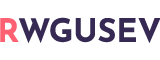



No Comment! Be the first one.